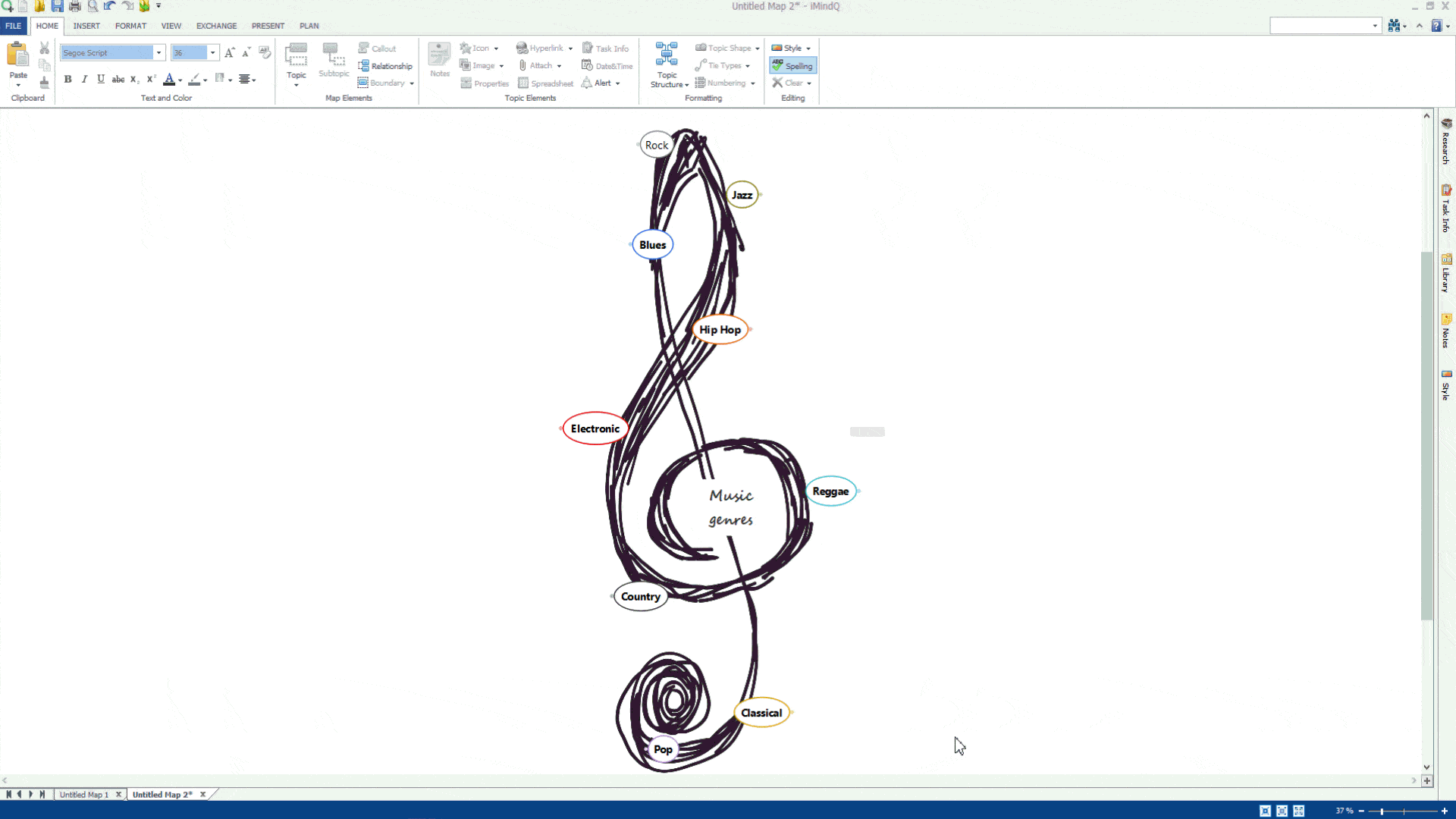Yes, you can find and replace a text used in the topics.
To search quickly for every occurrence of a specific word or phrase, click Find on the Find drop-down menu located in the upper right corner of the workspace. A pop-up window for find and replace appears. In the Find field, type the text you want to search. To find each appearance of a word or phrase please click the “Find Next” button, or click the “Find All” button to find all instances of a specific word or phrase. You can replace a word or phrase with another one by clicking on the “Replace” option. In the “Find” field, the text for replacement is shown. To replace an occurrence of the text type the replacement text in the “Replace” field and click the “Replace” button. To replace all occurrences of the text, click the “Replace All” button. You can access the Find and Replace dialog box by selecting CTR+F iMindQ® has an advanced search which is a powerful built-in search engine in desktop iMindQ®. With this option, you can search through:
- the topic text
- notes
- attachments name
- by word
- phrase
- topics that do not include the typed word.