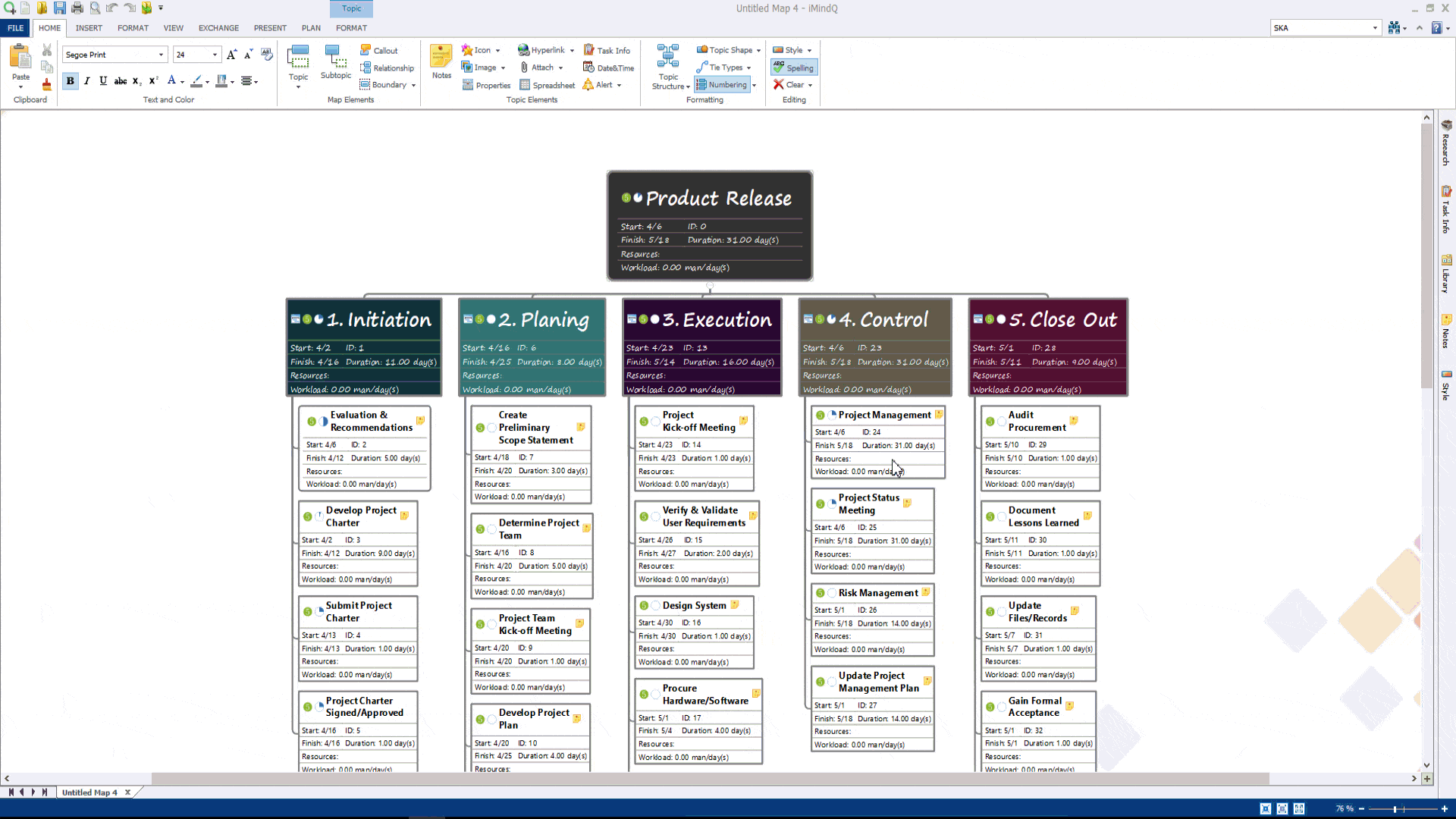IMindQ supports three main map viewing types. Besides the default regular map view, you can use the Gantt Chart, Outline, and Full Screen View. All of these views can be accessed from the View Ribbon, from the Views group.
1. Gantt Chart view
The Gantt Chart view is commonly used for managing projects. It consists of two parts: Gantt Table which is located on the left side of the application and Gantt Chart which is located on the right side. For more information about working with the Gantt Chart view, read the following article: Introducing the Gantt Chart View.
2. Outline view
When you click on the Outline button in the View tab, a new vertical window will open in the right section of the map. The central topic is the title of the outline, starting from the upper right corner and going clockwise, the main topics are heading 1 and so on. If there are other maps (central topics) they are shown after the first map, following the same logic. The map where the selected topic is is the first map. Floating topics are written at the end of the outline, as heading 1. The callout topics are shown one level below the topic they are inserted.
3. Full-Screen View
When you click the Full-Screen button in the View tab, all menus hide and you get the maximum working area. To exit the full-screen press ESC, or click on the Map options -› Exit Fullscreen. The hotkey for Fullscreen is F11.